Factory reset Mercury Mariner 2009 SYNC Supplement
[x] Cancel search | Manufacturer: MERCURY, Model Year: 2009, Model line: Mariner, Model: Mercury Mariner 2009Pages: 90, PDF Size: 3.86 MB
Page 10 of 90
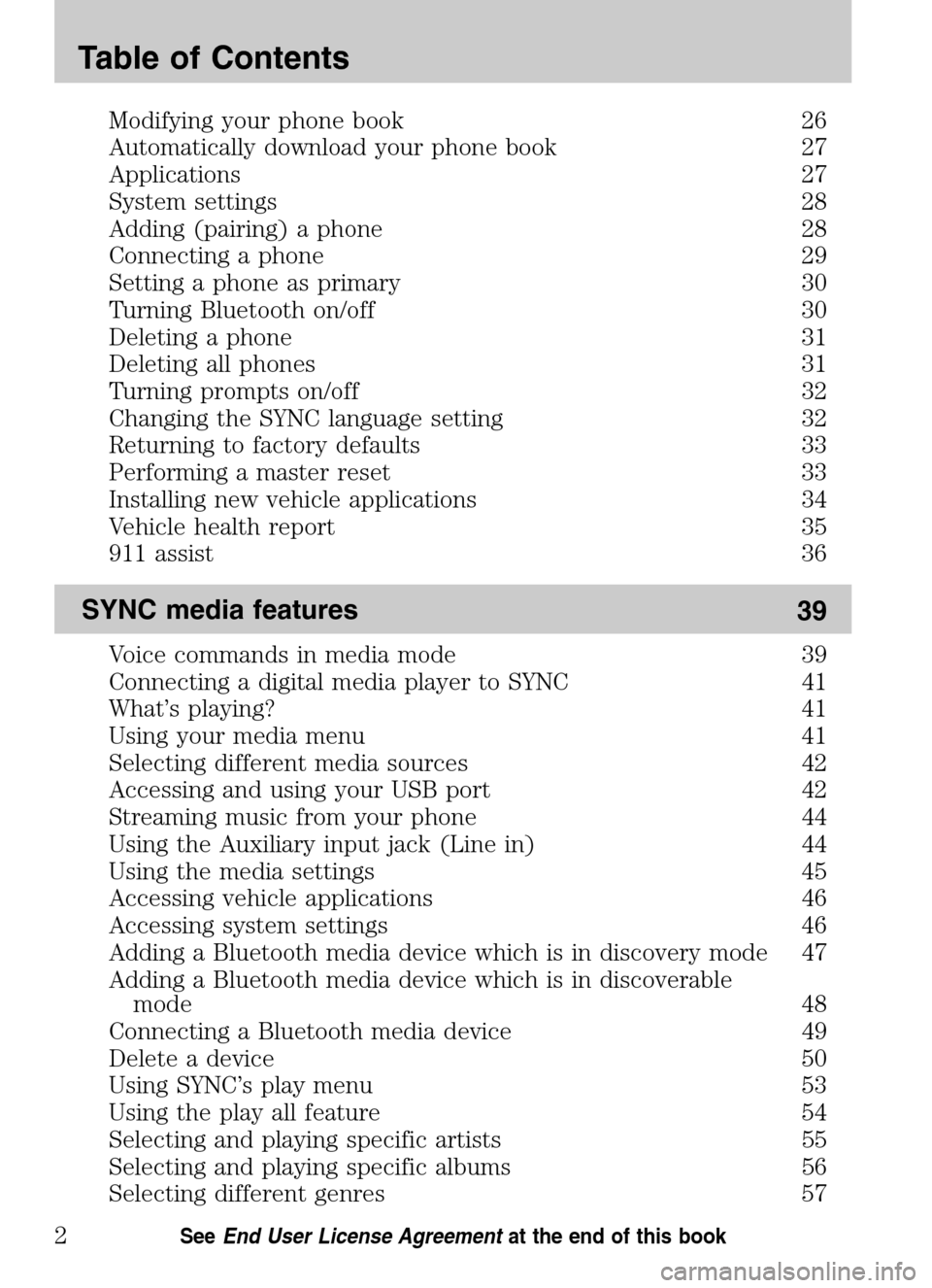
Modifying your phone book 26
Automatically download your phone book 27
Applications 27
System settings 28
Adding (pairing) a phone 28
Connecting a phone 29
Setting a phone as primary 30
Turning Bluetooth on/off 30
Deleting a phone 31
Deleting all phones 31
Turning prompts on/off 32
Changing the SYNC language setting 32
Returning to factory defaults 33
Performing a master reset 33
Installing new vehicle applications 34
Vehicle health report 35
911 assist 36
SYNC media features 39
Voice commands in media mode 39
Connecting a digital media player to SYNC 41
What’s playing? 41
Using your media menu 41
Selecting different media sources 42
Accessing and using your USB port 42
Streaming music from your phone 44
Using the Auxiliary input jack (Line in) 44
Using the media settings 45
Accessing vehicle applications 46
Accessing system settings 46
Adding a Bluetooth media device which is in discovery mode 47
Adding a Bluetooth media device which is in discoverable
mode 48
Connecting a Bluetooth media device 49
Delete a device 50
Using SYNC’s play menu 53
Using the play all feature 54
Selecting and playing specific artists 55
Selecting and playing specific albums 56
Selecting different genres 57
Table of Contents
2See End User License Agreement at the end of this book
2009 SYNC/MGM(mgm)
Supplement
USA (fus)
Page 41 of 90
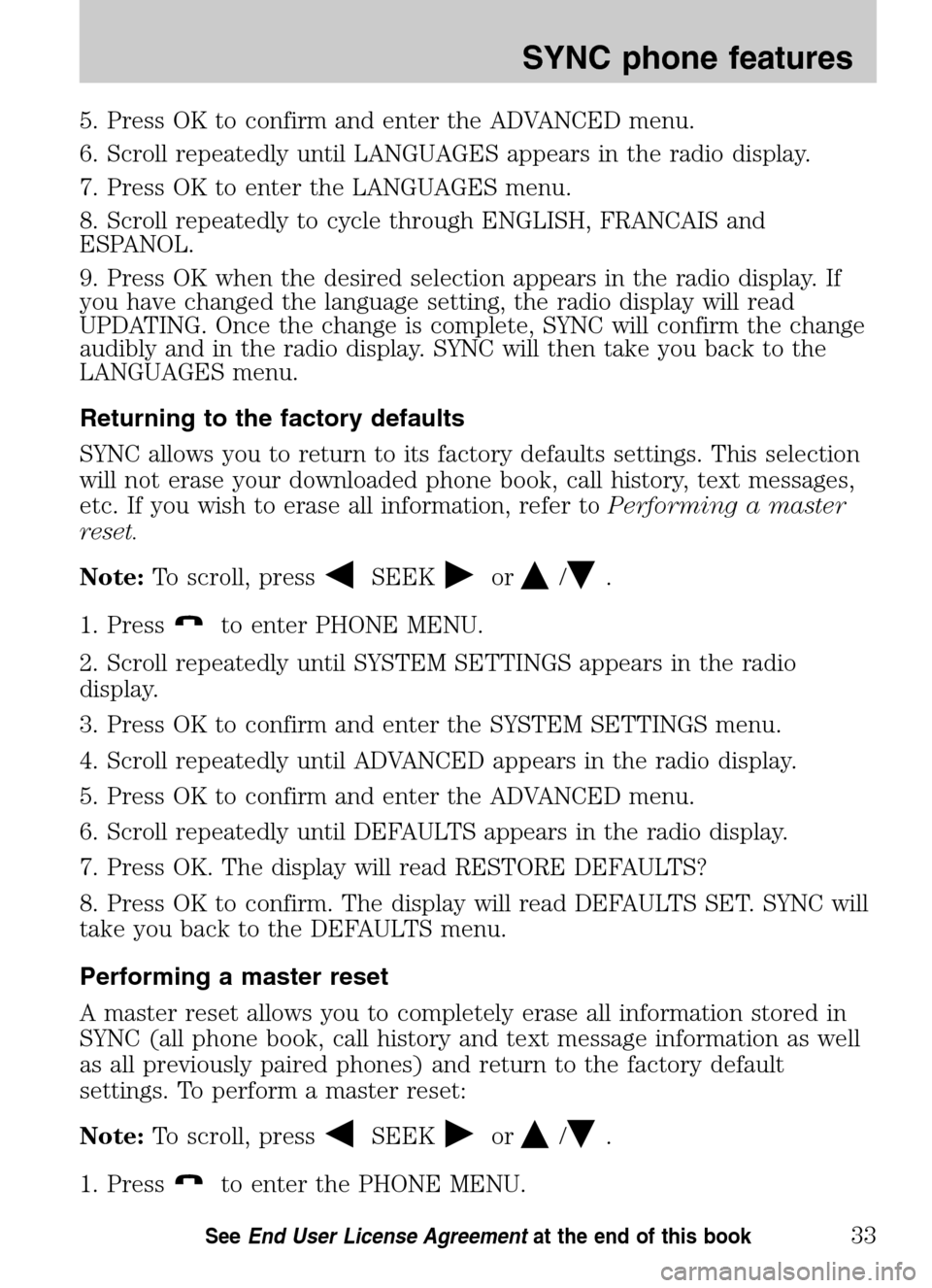
5. Press OK to confirm and enter the ADVANCED menu.
6. Scroll repeatedly until LANGUAGES appears in the radio display.
7. Press OK to enter the LANGUAGES menu.
8. Scroll repeatedly to cycle through ENGLISH, FRANCAIS and
ESPANOL.
9. Press OK when the desired selection appears in the radio display. If
you have changed the language setting, the radio display will read
UPDATING. Once the change is complete, SYNC will confirm the change
audibly and in the radio display. SYNC will then take you back to the
LANGUAGES menu.
Returning to the factory defaults
SYNC allows you to return to its factory defaults settings. This selection
will not erase your downloaded phone book, call history, text messages,
etc. If you wish to erase all information, refer to Performing a master
reset.
Note: To scroll, press
SEEKor/.
1. Press
to enter PHONE MENU.
2. Scroll repeatedly until SYSTEM SETTINGS appears in the radio
display.
3. Press OK to confirm and enter the SYSTEM SETTINGS menu.
4. Scroll repeatedly until ADVANCED appears in the radio display.
5. Press OK to confirm and enter the ADVANCED menu.
6. Scroll repeatedly until DEFAULTS appears in the radio display.
7. Press OK. The display will read RESTORE DEFAULTS?
8. Press OK to confirm. The display will read DEFAULTS SET. SYNC will
take you back to the DEFAULTS menu.
Performing a master reset
A master reset allows you to completely erase all information stored in
SYNC (all phone book, call history and text message information as well
as all previously paired phones) and return to the factory default
settings. To perform a master reset:
Note: To scroll, press
SEEKor/.
1. Press
to enter the PHONE MENU.
2009 SYNC/MGM (mgm)
Supplement
USA (fus)
SYNC phone features
33SeeEnd User License Agreement at the end of this book
Page 60 of 90
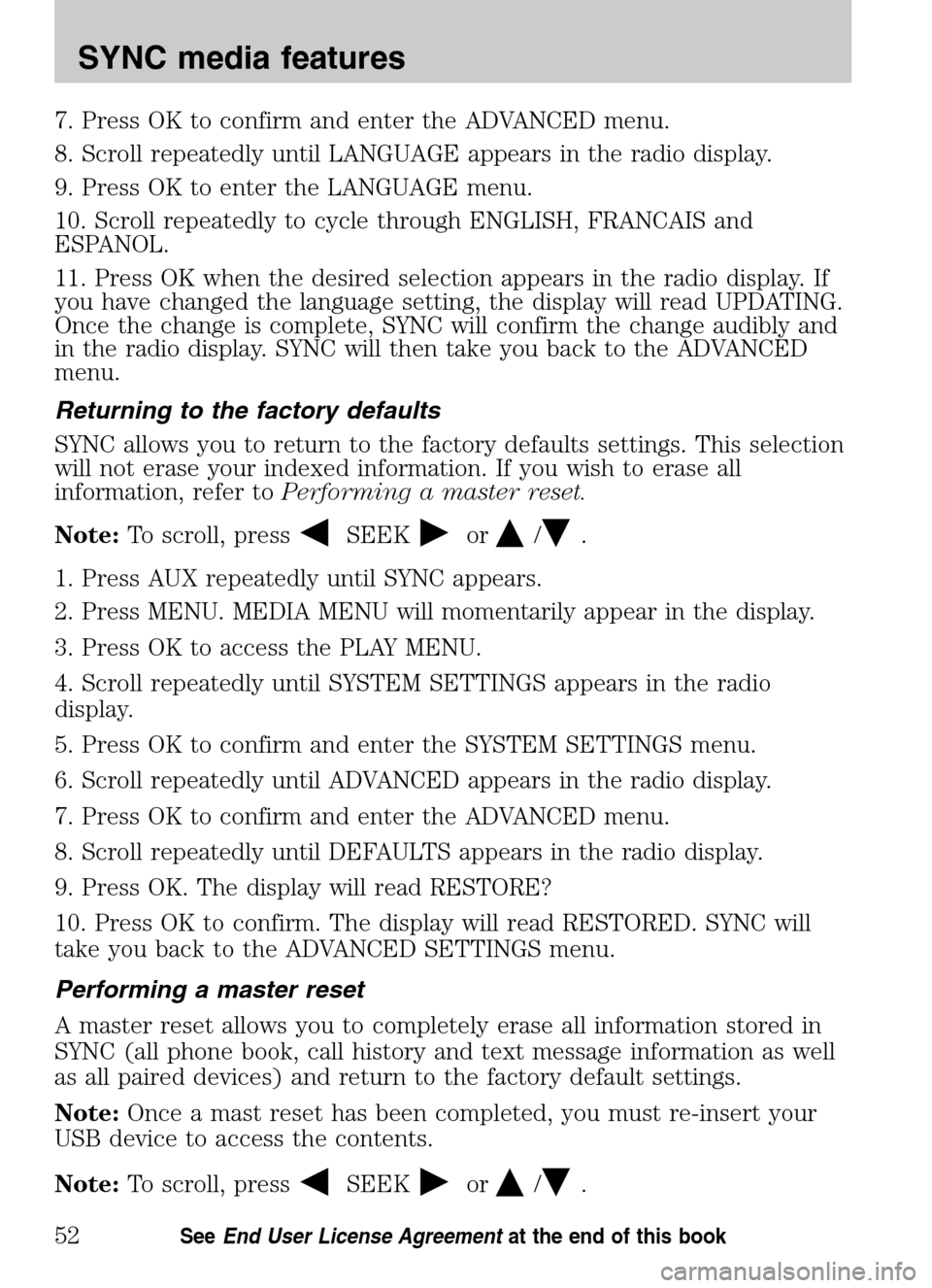
7. Press OK to confirm and enter the ADVANCED menu.
8. Scroll repeatedly until LANGUAGE appears in the radio display.
9. Press OK to enter the LANGUAGE menu.
10. Scroll repeatedly to cycle through ENGLISH, FRANCAIS and
ESPANOL.
11. Press OK when the desired selection appears in the radio display. If
you have changed the language setting, the display will read UPDATING.
Once the change is complete, SYNC will confirm the change audibly and
in the radio display. SYNC will then take you back to the ADVANCED
menu.
Returning to the factory defaults
SYNC allows you to return to the factory defaults settings. This selection
will not erase your indexed information. If you wish to erase all
information, refer to Performing a master reset.
Note: To scroll, press
SEEKor/.
1. Press AUX repeatedly until SYNC appears.
2. Press MENU. MEDIA MENU will momentarily appear in the display.
3. Press OK to access the PLAY MENU.
4. Scroll repeatedly until SYSTEM SETTINGS appears in the radio
display.
5. Press OK to confirm and enter the SYSTEM SETTINGS menu.
6. Scroll repeatedly until ADVANCED appears in the radio display.
7. Press OK to confirm and enter the ADVANCED menu.
8. Scroll repeatedly until DEFAULTS appears in the radio display.
9. Press OK. The display will read RESTORE?
10. Press OK to confirm. The display will read RESTORED. SYNC will
take you back to the ADVANCED SETTINGS menu.
Performing a master reset
A master reset allows you to completely erase all information stored in
SYNC (all phone book, call history and text message information as well
as all paired devices) and return to the factory default settings.
Note: Once a mast reset has been completed, you must re-insert your
USB device to access the contents.
Note: To scroll, press
SEEKor/.
2009 SYNC/MGM (mgm)
Supplement
USA (fus)
SYNC media features
52SeeEnd User License Agreement at the end of this book
Page 86 of 90

Pairing your phone .....................28
Performing a master reset ...33, 52
Phone dependent features ...........5
Phone redial ................................19
Phone settings ............................24
Phone status ...............................24
Play menu ....................................49
Playing a specific track ..............58
Playing similar music ..................60
Putting a call on/off hold ...........17
Q
Quick reference chart ................10
R
Returning to factory
defaults ..................................33, 52
S
Safety information ........................5
Selecting and playing specific
albums .........................................56
Selecting and playing specific
artists ...........................................55
Selecting different genres ..........57
Selecting different media
sources .........................................42
Sending new text messages .......21
Setting a phone as primary .......30
Setting a ring tone ......................25
Streaming music from your
phone ...........................................44 SYNC voice recognition
feature ...........................................6
System settings ...........................28
T
Text messaging ...........................21
Turning Bluetooth on/off ............30
Turning prompts on/off ........32, 51
U
Using privacy mode ....................16
Using SYNC’s play menu ............53
Using the Auxiliary input jack
(Line in) ......................................44
Using the media settings ............45
Using the play all feature ...........54
Using the quick dial feature ......16
Using voice commands with
SYNC ..............................................8
Using your media menu .............41
V
Vehicle health report ..................35
Voice commands in media
mode ............................................39
Voice commands in phone
mode ............................................12
W
What is SYNC? ..............................4
What’s playing? ...........................41
2009 SYNC/MGM
(mgm)
Supplement
USA (fus)
Index
78